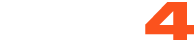Use our My Shop Sale tool to set discounted prices on your content!
Go to the "Broadcaster Dashboard" and click on "My Shop".
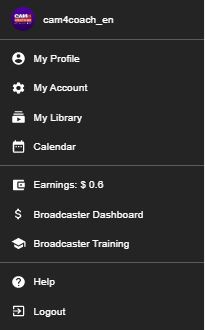
You will see three dots on the blue bar for each video you have uploaded.
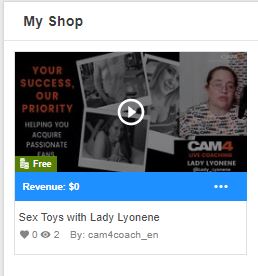
Click on "Item Sale"
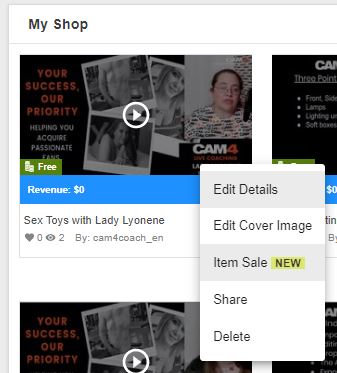
By clicking on "Item Sale" you have the options to:
- Set Duration of the sale
- The new discounted price for viewers. The discounted price needs to be lower than the initial one.
- The new discounted price for Fans. The discounted price needs to be lower than the initial one.
- Start the sale
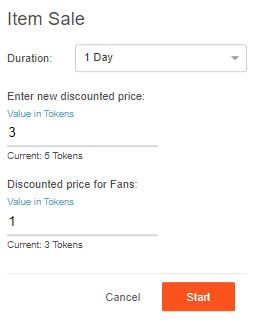
When a sale is set on a My shop item you will see it like below in your My Shop Area in Broadcaster Dashboard.
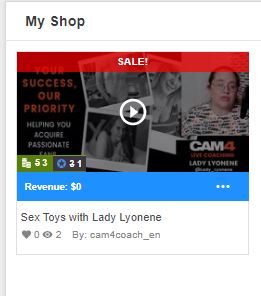
If you re-enter the Item Sale option on a video that has a Sale set on it, you will see all the info added for that sale and know exactly when the sale will end. You will also have the option to end the sale at any time.
The discounted price can't be changed during a Sale. You will need to End that sale and create a new one if you wish to change the price.
If you choose to end the sale manually, you will receive a "Are you sure" message to confirm that this is what you want to do.
~That’s all for this lesson!
Happy Camming!
Love, Your Coaching Team!