Webcamming Guide for Beginners
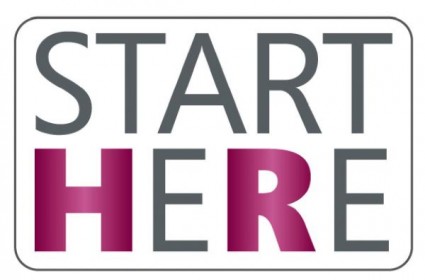
If you’re new to camming or you want to make sure your set-up is right, here’s a quick guide to help you get started.
Webcams
If you have a Mac, use the built in webcam. If you have a PC you’ll need to a webcam with at least a 640×480 pixel or better glass lens. More mega pixels allow for a better range of color and clarity. Here’s two entry level webcam options we love:

Microsoft Lifecam Studio $45 on Amazon
A basic starter cam with a 1080p HD widescreen sensor for sharpness and image quality. Features include auto-focus, glass lens, TrueColor Technology for crisp colours in most lighting conditions, and a built-in mic.

Logitech HD Portable Webcam $69 on Amazon
Full 1080p HD video recording and dazzling 8 MP photos all in a portable webcam. Comes with Auto Focus for extreme close-ups, a 360-degree full motion rotational camera, fold-and-go portability and tripod-ready base. Works with PC and Mac.
Want something more advanced? Check back soon, advanced and professional webcam guides are next!
*Please make sure your computer is compatible with a webcam before purchasing*
Internet
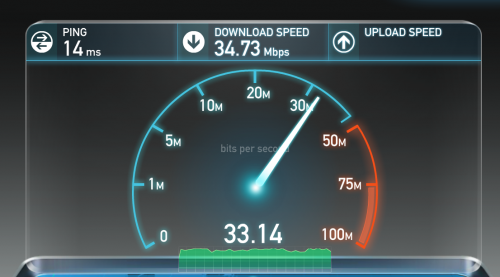
You need a minimum uploading speed of 1MB to run an entry-level webcam. Contact your internet provider to change your speed or select the connection best for you. This website is incredibly helpful for webcamming basics.
When you’re broadcasting and you notice a poor quality video, check your connection & upload speed on speedtest.net.
Lighting

Grab a lamp or two and make sure the bulbs are the same color. This is a good time to go out and buy a new box of compact fluorescent bulbs. These allow you to choose your color temperature and brightness levels, plus they’re energy efficient! Learn more about all bulb options here.
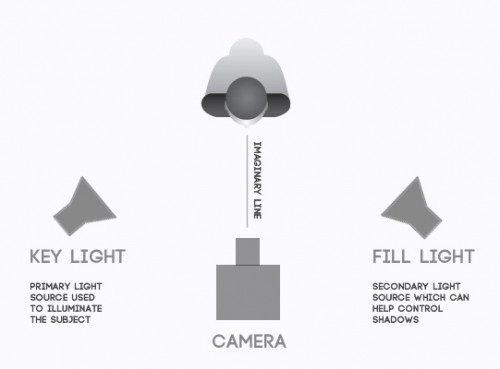
The ideal set up for lighting.
Now, take your lamp(s) and put them behind your webcam. The light source should always be behind your camera, not behind you. Standing lamps and tree lamps make perfect at-home lighting with no extra costs. Try not to use natural light. If you do, put a white sheet over your window to soften the light.
For more lighting tips, check out Cowboy Frank’s easy to follow instructions.
Music
Playing music is fun for you and your viewers. Avoid using your computer as this will slow down your connection and be too loud. You want your music to be background noise, so use your phone or iPod, radio, TV, stereo system etc.
Running music through your computer will make your internet connection slower and your cam quality drops. It’s as easy as playing YouTube songs on your phone or tablet.
And there you have it – all you need to get started really isn’t that much. Once you get more comfortable, you can learn things like how to use external webcams to do split-view shows.











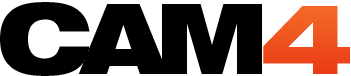



I keep having to refresh my broadcast page and loose everyone in my room. Can you give me some pointers to avoid this
Start by testing your internet connection on speedtest.net. If that is ok, shoot technical@cam4.biz an email and they will let you know if it’s an issue with the server you’re accessing :)
Hey :) Can you let us know when you’re online next and I’ll pop in and check if your sound is working? If it isn’t then we can work together live to get it fixed. I’ll PM you on Cam4.
I’m having trouble lately with viewers saying they have no sound when i’m performing. I rarely had trouble with this previously, but have run into it constantly the last few days. I checked my mic and it’s working properly, and works on other cam chat (i.e. skype, etc.). The sound toggle at the top of my broadcast window is set to sound not mute as well, so i’m at a loss… any ideas??
How is your sound? Are you still having issues?