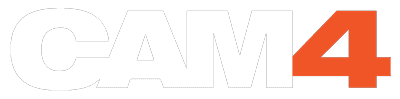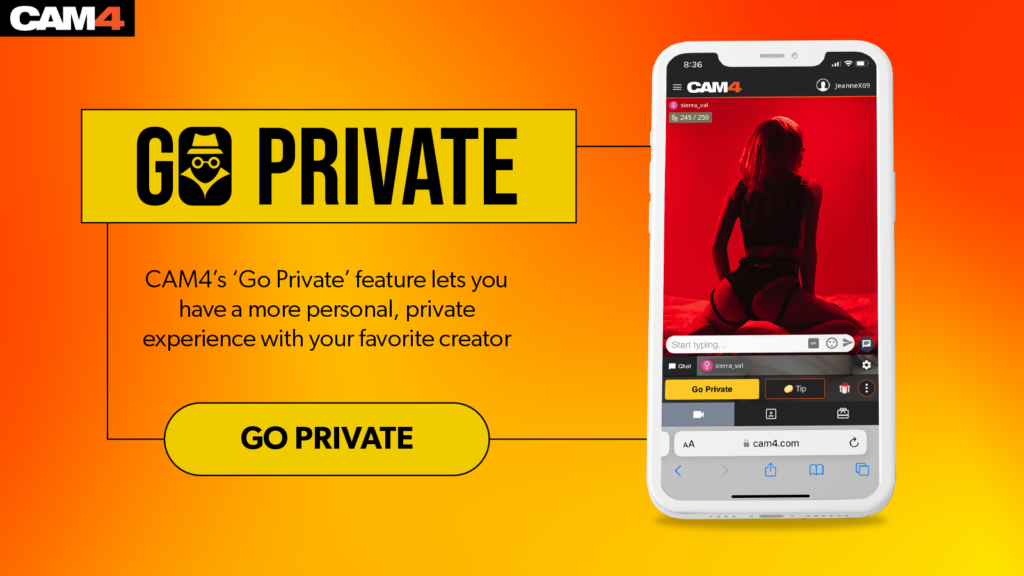Wishing to have your favorite CAM4 creator online all to yourself, in private?
Perhaps you’ve admired them for a while, captivated by their unique charm, style, and personality, yet you always seem to miss them when they’re online. Well, we’ve rewritten that capability. CAM4’s Offline Private Show feature now makes it incredibly simple to request a private show even when your favorite creator isn’t online.
Imagine this: You’re on a busy day at work or maybe out with friends, and suddenly, the urge to see your favorite creator strikes, but the creator is shown “Offline”. What do you do? With Offline Private Show (OPS) Notifications, you won’t have to wait until they’re live. You can send a request for a private show at any time, and your creator will get notified right away. Whether it’s through a browser notification, email, text message, or the C4 Broadcaster app, they’ll know you’re interested, and you can schedule a show when it’s convenient for both of you.
.
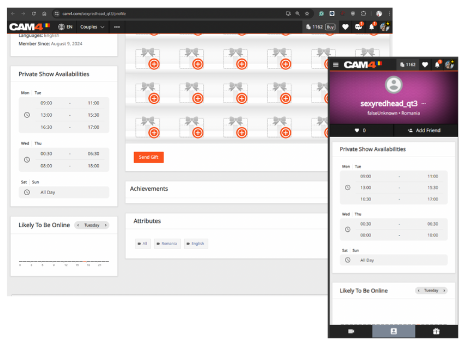
This makes your private show experience even better:
1. Stay Connected: OPS Notifications ensure that your request is never missed by the creator. They will see your request notification on their end from the dedicated notification channels they set up.
2. View Their Schedule: Creators will now be able to show their private show schedule and availability on their profile and messenger. Their schedule is visible right on their profile, so you can plan ahead and choose the perfect time.
3. Clear Pricing: Creators set their per minute pricing so you know exactly what it will cost and for how long.
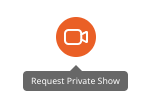
How to Request a Private Show
It’s easier than you might think. Follow these 4 steps, and you’ll be on your way to enjoying a private one on one.
1. Log Into Your Account: Make sure you’re logged in to your CAM4 account. This will give you access to all the features needed to make your Private Show request.
2. Find the Creator’s Profile: Search for the creator you’re interested in. On their profile, you’ll see if they’ve enabled Private Show requests with the “Go Private” button.
3. Send Your Request: Review their schedule and available times. Select the option that works best by selecting “Send Your Request”.
4. Wait for Confirmation: Once your request has been sent, the creator will get notified through their preferred channels. They’ll confirm the time with you, and soon enough, you’ll have your private show set up!
.
Tips for a Seamless Private Show Experience
1. Be Specific: When sending your request, make sure to include any special requests or preferences. This helps your creator prepare and ensures the show is exactly what you’re looking for.
2. Check the Schedule: Before sending your request, take a look at the creator’s schedule on their profile. This helps in choosing a time that works best for the both of you.
3. Wifi Connectivity: Make sure your wifi or signal connection is strong to ensure there are no streaming issues on your end. Especially when requesting a CAM2CAM. The less obstacles when connecting the better.
.
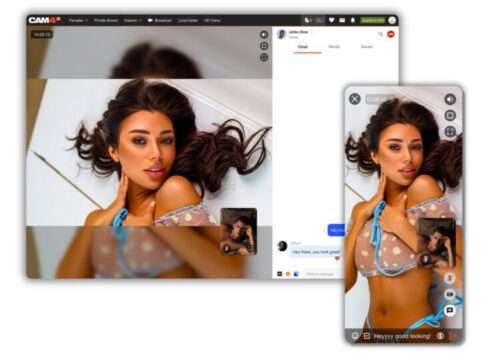
Enjoy Your Private Show
Once everything is set, all you have to do is sit back, relax, and enjoy your time with your favorite creator. With CAM4’s OPS feature, private shows are more accessible than ever, allowing you to have that one-on-one experience whenever the mood strikes.
Remember – if you have any questions about how to set up a private show, CAM4’s Support Team is always ready to help. You can also join one of their regular coaching sessions to learn more about getting the most out of your CAM4 experience.
.
STAY CONNECTED WITH CAM4
CAM4 GB: @cam4
CAM4 Community: @cam4
C4 Women: @c4_women
C4 Male: @c4_men
CAM4 Gay: @cam4_gay
TikTok: @c4culture
IG: @c4culture.official
YouTube: @cam4official