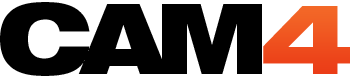Protecting Your Image Online

Being an Internet Personality means you have to take certain measures to protect yourself and your image. Things like watermarking images, hiding your location, and keeping a friendly yet professional distance from your fans, will make performing on CAM4 a more enjoyable experience.
Watermark your Images
A watermark on your image means that it belongs to you and that no one has the right to further distribute, share, or profit from that image. Watermarked images are very hard to post elsewhere because other sites see it as a copyright; it also makes it very easy to have it removed if posted. You should watermark your webcam, videos, and all pictures.
Great sites to watermark your cam
Works on Internet Explorer and Chrome (Chrome NOT a recommended browser)
Follow the steps at the top of the program menu to choose a camera source then special effect. There is no option called ‘Watermarking’, it is simply called ‘Text’.
You have to start this program before you start your browser for it to work.
Once you have your effects in place start your browser and sign in to CAM4 like usual.
Once you start your broadcast you can choose your camera settings if your watermark isn’t showing up already.
To find your camera settings you right click on your broadcast image and this menu pops up. You want Settings….
Choose Cam twist from the flash player settings…
Voila! You have a watermarked webcam that will keep you image safe.
Works on Safari, Firefox, Internet Explorer
You have to open this software before you open your broadcaster for it to work. Pick your sources (webcam) then add your effects.
Once you have picked your webcam source and added all the effects that you want launch your browser.
If you get a black image on your screen when you are trying to choose manycam you may just have to clear all your history or cache and cookies. Restart manycam then once you have chosen your settings re launch your browser. I was using Firefox for this test.
- shiningmorning.com (magic camera)
Works on Windows/ PC only. Firefox, Internet Explorer
The same rules apply to this software as the other ones. This software has more special effects and masks than the others, which is common of PC only webcam effect software.
You can choose your webcam resolution on some of this software but try the default one first. Putting a super high resolution with lower bandwidth speeds will cause lagging and freezing. You may feel like this software degrades your image but that is mostly on your end only.
Watermarking your Pictures
Watermark all of your images no matter where you are posting them, if you really don’t want a particular image of you posted elsewhere then don’t use that image.
Regardless if a picture is being used to promote you or for sale you never have to show your face. You have the end say of what gets put on the Internet or sent to your fans.
Programs to use
Photoshop – This is for the more advanced photo editor but with some patience and a few tutorial videos there is no end to what you can do to your photos.
Gimp – This program is similar to photoshop but is geared towards a novice user.
You can even use basic programs like Paint (on PC) or Preview (on MAC) to put text over your images.
Taking an Image Down
If your cam HAS been recorded and uploaded somewhere else you can go to this link and find all the info you need to have the site take it down. Copy and fill in the letter and make sure to attach the link to your video that you want taken down.
If you don’t see a direct link for copyright, DMCA or abuse on the site please use the site search feature to find it. Some websites will offer an online form for you to make the report; others will require an email/postal mail.
THE BEST DEFENSE AGAINST IMAGE THEFT IS WATERMARKING
Follow @Nikki Night on Twitter for even more tips and tricks to creating your own success on CAM4… and to ask her your questions!
If you miss a show or want the notes, email nikki@cam4.biz and let her know which lessons you need!
Subscribe to the cam4coach_en channel