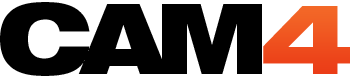Improve Your Broadcast Quality
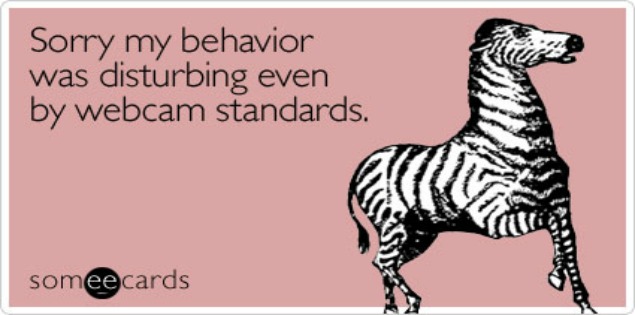
If you’re noticing that the image quality of your broadcast is poor or if your viewers are complaining about choppiness, lag or blur the following tips may improve your stream.
1. What version of Flash are you using? Make sure that your Flash is upgraded to the latest version. Check here for help updating or reinstalling Flash.
2. Which browser are you using? Cam4 recommends that you broadcast in Firefox or Safari. If you wish to broadcast in Chrome, please click here for instructions on optimizing Chrome for Cam4.
3. Are you using a WIFI connection? Try connecting your computer to your router using an network cable. There may be signal interference and your bandwidth will be significantly faster.
4. Have you cleared your cache? Before broadcasting, reboot your router/modem and clear Flash and browser caches.
5. Are you running other webcam applications? Close any webcam apps you may use, such as ManyCam or Skype.
6. For HD broadcasters: Is your audio lagging? If you are using a USB webcam, make sure your audio source is set to the USB webcam in your Flash settings, and that you are using the latest drivers.
7. For HD broadcasters: How fast is your computer? The recommended processor to run an HD stream is an Intel i3 (or its AMD equivalence) and higher.