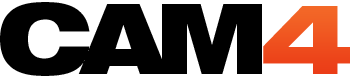How to Split Screen Your Cam with CamTwist

For all my advanced models, here’s Nikki’s guide to using CamTwist on CAM4.
Don’t forget to email nikki@cam4.biz if you missed her show and want a copy of the lesson plan!
So, you’re doing everything right but you still want that competitive edge that’ll set you apart from other models…SPLIT SCREEN! This is a great visual tool you can use to give your show added fun. Plus, it’s a major benefit to viewers, which equals more reasons to tip & return for more. Regardless of how many screens you have it’s the honesty of your pleasure that makes the show, so always remember to have fun!
Camtwist and ManyCam are free programs that you can download for both MAC and PC.
Alright, now that you’ve got the software it’s time to put it to work. Read on for instructions on getting a split screen view using various cam set ups.
Split screen with One Webcam

1. Open up CamTwist and open a preview of your cam in ‘Tools’. Then your webcam image will open and you can see what you are doing.

2. Follow the steps that you see along the top of the tool bar. Have fun with the effects and your watermarking. The more visually stimulating your camera is the more attention your camera will get. Make sure all the camera effects you want are selected at the same time if you want them to be in use.
3. Select the PIP (picture in picture) button on the bottom left of the screen. The first image you will see looks like this:

How you fix this is by moving that little black box around in the PIP screen you first saw. The little black box is where your PIP screen will be.
4. Play around till you get the desired effect.
Split Screen with Two Webcams
Here is how you use two different cam sources to make up your PIP screen. I’m using the Logitech Pro C910 as my second webcam and my built in cam on my MACbook Pro.

You will need to download the driver for MAC’s for this webcam at:
http://www.logitech.com/en-ca/405/6816?softwareid=7936&osid=9§ion=downloads
Split Screen with IP Cameras
This is essentially a security camera; they are useful because you can put them anywhere and use them for some serious multi-cam action. Plus they’re usually wireless.
This is an IP camera:

Make sure your IP cams are properly set up before doing a Split Screen.
Start video and you should see Contacting IP Camera 127.0.0.1
- Selecting IP camera as your source, it’s on the template mode.
- This is where you put in all your info about your particular IP cam like your IP Cam’s Address, Port, FPS, Authentication if your cam requires you to login, Output Resolution, and even pan and tilt controls.
Multi-Cam
Follow all the same steps as you did for doing PIP with one webcam with these few tiny changes.

1. Select your USB cam as your main camera because it’ll have the best picture. This will fill the large part of your cam. It may look like your camera image is degraded but that is CAM4 software lowering the resolution on YOUR end only. It does this so the image gets out onto the site easier and faster and prevents skipping and freezing. All your fans can see you clearly unless they are having tech issues of their own.

2. You have to choose ManyCam as your source most cases so you can run both cams at the same time. You MAY be able to run them at the same time without ManyCam but that depends on your OS and the drivers you have installed for your cams.

3. Your cam is split! Now time to put it on CAM4 🙂
4. You need to have ManyCam closed before you start CamTwist then you start ManyCam when you select it like in step 2. Get your cam set up then your browser.
I recommend using FIREFOX or CHROME to broadcast because SAFARI doesn’t work as well with these programs.

Your cam should appear as you set it up in cam twist (I didn’t watermark…bad nikki!) BUT, if it doesn’t you right click on your image and go into your settings and choose CamTwist as your camera option.

Cam Show Ideas with CamTwist
Use your split screen to preview one of your new videos, while keeping your main cam as a live show of yourself.
Use your split screen to tease viewers with what’s to come at goal (Maybe the video is you and a partner while the live video is just you).
You could have clips ready that you put up to play a fun movie trivia strip game with your room.
You could have clips from your vids playing in your PIP that you very slowly try to recreate.
Put up a few pics from new gallery you just made as a teaser to get your fans interested in purchasing.
Then the obvious live split to show your face and close up bb…
Remember setting is important and using a few simple tricks to make it seem like you are in a semi public place is also super hot, plus split cam!? …I need a cigarette.
You can also use it to “play secretary” bb by having one on your face and another under your desk.
Use multiple cams all over your place that have motion sensor so fans can watch you go from room to room. More technical, but worth the work ;).
Use one cam with regular vision then the other one with night vision and use glow in the dark paint on your body.
Put one cam on the floor and one above you to show all angles
If you’re with a partner, both of you broadcast from separate accounts and separate computers and using all different camera angles. Get fans to vote by tipping which angle they like the best. Get a little friendly tip war going 😉
JUST MAKE SURE YOU DON’T INVOLVE STRANGERS IN YOUR SHOW. EVERYONE ON CAM SHOULD KNOW THEY ARE ON CAM AND HAVE SUBMITTED ALL I.D. AND A 2257 FORM.
Most of all HAVE FUN with this. You get out what you put into your shows and it stops you from getting bored!
Subscribe to Nikki Night’s Coaching Shows on CAM4!